This is a vector portrait of Clint Eastwood created in Affinity Designer. 100% vector, zero pixels. It is a graphical portrait, i.e. it shows his face basic features, without too much details, such as pores, wrinkles and hair texture etc. I may add them some time in future, but for now this is good enough for its current purpose - a T-shirt design, that is available in Redbubble. Below you see the 6 stage (newest on top, oldest at the bottom). Below that you see the vector wireframe view and at the very bottom the T-shirt design image. Actual size of the portrait is 6000 pixels square. Click one of the images to scroll through the stages with your mouse wheel in Google's lightbox (at least you can do this when watching them on a PC).
Update June 8 2021
Tinkering is shown in Stage x and x+1 before which I did several stages to balance the colours and add details all in vector. Stages x and x+1 contain Affinity Photo pixel effects (lighting + bump maps). The vector part of the portrait was created in Affinity Designer and it was later given a lighting filter (with bitmap) in Affinity Photo to make it less smooth. This Stage x and x+1 images will not be used for the T-shirt design because they contain too much detail for T-shirt print machines to handle. The image can still be output at any desired size after which the lighting filter can be applied to the vector drawing. It still needs some work, but I thought I'd place this stage to see the progress.
The texturing is made as follows: Copy objects from Designer into Photo or export them as a png and open them in Photo. There apply Filter-Lighting. Choose Directional and add Bump Map and tinker with the sliders until desired effect is achieved. Then copy back into Designer and move the object(s) to proper Layer level and check that their size matches the drawing. Make sure the canvasses in Designer and Photo are the same size, then you don't have to resize when pasting them back in Designer (which is fiddly). Working in this way you can decide which parts to texturize and which to keep smooth. It also is possible to texture different parts with different bump maps.
Update June 9 2021
In Stage x+2 the skin texture is applied to the face area only. This is an experiment that is not yet finished. The bump map of the applied lighting filter in Affinity Photo can still be improved, but I will do that somewhere in the time ahead. The nature, size and tiling of the bump map need to be improved, but so far the approach itself seems to be promising. By the way, I was given this method of texturing idea by Rory Townsend who has a channel in Youtube, where he posts excellent Affinity Designer and Photo tutorials. The way I did the Stage x+2 was by copying the basic skin layer from Designer in to Photo, where I applied the (Directional) lighting + bump map lighting filter and then copying the result back into Designer in the proper layer rank. The bump map was an image of skin pores.
 |
| Stage x+2 |
 |
| Stage x + 1 |
 |
| Stage x |
 |
Stage 6 |
 |
Stage 5 |
 |
Stage 4 |
 |
Stage 3 |
 |
Stage 2 |
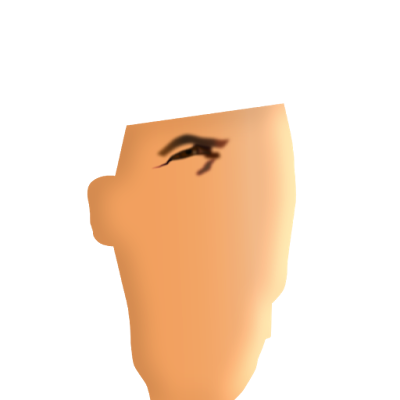 |
Stage 1 |
 |
Vector wireframe view (of stage 6) |
 |
Used in T-shirt design |
