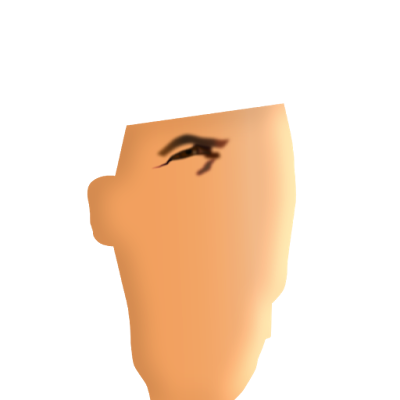This is a work in progress as of November 10 2020 that I began to create in November 9. I'm in the process of drawing a vector portrait of Vin Diesel, the ultimate cool guy in movies, probably because he's cool in real life as well. It is in the process of being created in Affinity Designer (because it's not finished yet as of November 27 2020), aiming to use as little as possible objects (curves and shapes) as possible in this complex work. Purpose for the time being is to create a graphical image that will be used in a T-shirt design. Like the previous portraits I posted in this blog, I may at some point continue to work on the drawing in the future to make it more realistic by adding textures and more detail (by adding custom made vector brushes). For T-shirt design adding too much detail basically is a waste of time. Check out my vector portraits in my webstite and in this blog. The T-shirt designs I submitted to Redbubble. Stay tuned to see updates leading towards the final product. Oldest stage at the bottom, most recent on top.
A few hints
Many shapes are made of curves - (open ended) lines drawn with the pen tool - to which I added various thicknesses, Gaussian blurs, more or less complex gradients, also for strokes, and gradient transparencies. I also applied multi-level clipping (i.e. object in object in object etc.) of objects which allows to go beyond the the complexity of standard gradient fills. Also HSL hue shifts and Brightness & Contrast effects were applied to them. For more complex shapes I drew the closed line objects and applied the same effects to them as mentioned before. In using these techniques the number of objects can be reduced and all that can be done in pixels that can be done in vectors too. In addition, contrary to bitmap images, vector images can be re-scaled to any size without loss of quality.
 |
| Stage 14 |
 |
Stage 13 |
 |
Stage 11 |
 |
Stage 10 |
 |
Stage 09 |
 |
Stage 08 |
 |
Stage 07 |
 |
Stage 06 |
 |
Stage 05 |
 |
Stage 04 |
 |
Stage 03 |
 |
Stage 02 |
 |
Stage 01 |