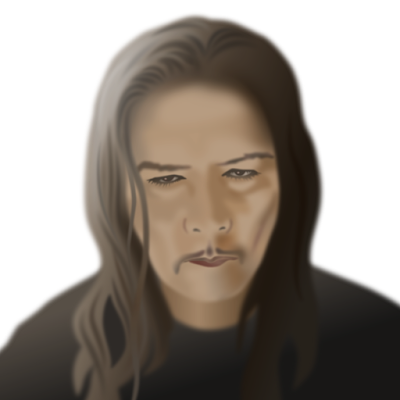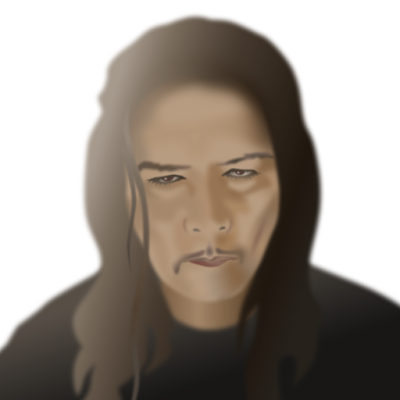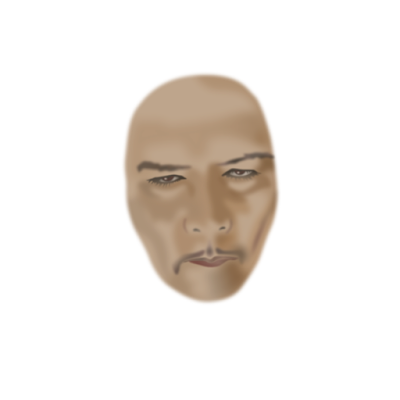Introduction
After losing the files I saved on a network drive in VectorStyler, as stated in the previous blog entry, I decided to save them on the system drive, which in itself worked well. The problem is that my computer is too old and lacks the power to properly create advanced graphics - realistic vector portraits - as I found out this time with exporting the various stages of development in the png-file format. My old rig has a first gen i7 Intel CPU from 2008 (....), has dead slow 16 GB 1333 MHz RAM memory and an extinct NVidia GeForce 750 Ti, which in today's world probably is considered to be a prehistoric system. I am therefore considering to upgrade to the Minisforum Neptune HX90G with an AMD Ryzen 9 5900HX CPU, 64 GB RAM memory and a M2 512 GB SSD, that has a dedicated GPU - the Radion RX 6650M, while taking up very little space (2.8 liter case). I prefer this x486 AMD mini PC over its Mac competition, because it offers the right to repair and upgradability, plus the fact that the software I purchased, is written for the Windows platform.
The reason that I continue to experiment in this constantly updated, ongoing blog entry with VectorStyler in spite of the problems I encounter with running the program properly, is that it has an absolutely huge potential and many of its incorporated functions already work excellently, while some still require a bit of tweaking. Its developer - a single person, named Csaba Ráduly Baka has so far done a most outstanding job creating and developing the project, in a way that made me convinced of the fact that at some point the bugs will be written out of the code and even more new features will be added. So, this series of blogposts is an on-the-fly test / review / in depth exploration that will last as long as VectorStyler will continue to be developed into a mature state, even when I may encounter additional obstacles.
Export Problem & portrait stage sequence
Because I was unable to export the vector portrait in png-format properly, I made screendumps so that I can still place the progress sequence of the various stages of development in this blog entry. The most recent one is at the top and the oldest one is at the bottom. Where necessary I will enter a comment below the screendumps in addition to the image captions. One crucial aspect of my drawing technique is that I place the reference image on top of all other objects and make it transparent, so that it is easy to retrieve whenever necessary, while its transparency can be changed whenever I temporarily need a more clear image. This is useful especially when a drawing contains hundreds or even thousands of (clipped: objects inside of other objects) objects. From what I have seen in tutorials on Youtube, most artists place the reference image or photo below all others, but for me this does not work for the reason mentioned here.
When the portrait is completed, I will post the vstyler-file in the VS forum, for fellow users to inspect. Note: all photos of Maria Orsic on the Internet are a kind of grainy and jagged black & white type of images, that probably do not do her beauty justice, but I do my utmost to make the best of it. The lack of quality in the photos implies that I was forced to interpret aspects of her face in order to be able to create a portrait that includes the attributes of a realistic depiction of a person. In addition I permitted myself the liberty to lean towards a personal elucidation of miss Orsic' stunning appearance, that also is known as 'artistic freedom', which is a style signature that is present in all the portraits I create.
Tools used in VectorStyler
An other thing is that I did not draw this portrait using the Mesh Gradient tool, which I feel is tedious and time consuming to work with, but I drew separate objects (most of which are clipped several layers deep and blurred, that I named accurately in the Layers panel so that I can find them back at a later point in time for further editing. Also, all objects that are drawn are vectors that will rescale and remain sharp in every size into which the image is rescaled, while the mesh tool is a simulation of pixels in vector format that requires a great amount of calculation when rescaling the image. For instance: many of the shadows consist of a single line with 2 (or in some cases a few more) nodes that probably require less computing power when the image is being rescaled. Editing objects at a later point in time, I find easier also when they are separate objects, each of which can be tuned to what it needs to be, which is especially useful when balancing shapes and colours when an image is in the final stages of the design process.
Brief tutorial on creating objects with varying blur levels
I uploaded a brief tutorial on the VectorStyler forum on how to create objects that have areas of varying blur level ratios along their circumference, that is a technique I often use in drawing realistic vector portraits. The usual type of vector portraits created in Adobe Illustrator almost always have hard edged areas (shadows, creases, hair, facial parts like eyes, ears, nostrils, eyebrows etc.) that make them unrealistic, even though they are presented as realistic vector portraits. Adobe's marketing department has managed to successfully sell Illustrator's shortcomings as a feature and, as commonly is the case, the ignorant majority of the market fell for the carefully concocted scam. An example of such an awful portrait you find here. No offence, but I don't think these portraits qualify as realistic, nor do they deserve to be the maistream standard in that conjured category. But as long as most people prefer to think with their spinal cord, such basically ridiculous type of 'artwork' will be considered to be 'great' by those that have no clue of what greatness is. I have been creating realistic vector portraits for years now and examples of what I mean by that can be found in my website; those portraits hardly have any hard edges, which is exactly what does make them realistic. The process described in this blog entry is the first realistic vector portrait that I drew in VectorStyler - the ones on my website were created in Affinity Designer. I am seriously considering switching from the latter program to the former one mentioned in the previous sentence, which is why I am creating the portrait shown below as a test.
 |
| Added the darker areas in the hair and began drawing the left ear |
In spite of the calculation / rendering problems my computer presents me, I decided to do a little more drawing. The old machine causes the program to freeze often and say that it is not responding (which lasts up to several minutes at best), but I was dissatisfied with the appearance of the previous stage. In this 12th stint I drew some darker accent areas in the hair, so that at least there is a hint into which direction I am taking this 100% vector portrait. Also corrected the lower eyelid of the right eye. I still need to tweak the colours, intensity, gradients in these areas and add more detail, but I'm afraid that would be challenging this archaic device beyond its limits. After the Minisforum mini PC has arrived and has been set up, I will continue to explore the superb Vectorstyler by way of this project.
 |
| Added some more shadows and drew the hair base |
 |
| Tinkering with shadows on the face |
Applying subtle shadows on a face, probably is one of the challenges of creating portraits. If a shadow is off just a minute amount in colour, intensity or blur ratio, there is a risk that entire portrait goes down the drain. So, this took me longer than I expected and I still am far from done. I discovered that in the gradient colour tool each node can separately be given a colour but also an opacity level. Nodes can be added by clicking on the gradient indicator line and typing '+', they can be removed from it by simply dragging the node off the line. Very intuitive. The easy way to draw subtle accents probably is to clip one area into an other (several layers of clipping) which also works well and is easier to control. I will try that in the next stage. In the previous stage I wrote that I wished the blur ratio had a bigger range until I discovered that the interactive tool includes nodes on the top and bottom of the reference circle to adjust the range, which is virtually without limit, unfortunately only in one direction. The developer Csaba Ráduly Baka must have advanced artistic skills besides being a brilliant programmer, because these functional details would never have been considered for implementation by a brilliant programmer who has no artistic skills or too little of them.
 | |
|
 |
| Experimenting with dark background |
Editing colour intensity of the blurred shadow area at the right side of face mainly to see how that would appear against a dark background. Most of my vector portraits have a transparent background so that I can place them before any type of background and change my mind whenever it seems appropriate to do. Colour balancing therefore is important.
 |
| Added mouth and chin line |
Besides working on the mouth and chin area and correcting mistakes in the eyes area, I have begun experimenting with mesh transparency, which is an absolutely brilliant function that is present in none of the programs competing with VectorStyler. I will need this function at a later point in this design, but I don't feel familiar enough with it to apply it already. It is just one of the many functions offered by VectorStyler that devs of its competition have not figured out yet how to code. Still a heap to learn for me!
 |
| Added shadow to the right side of nose |
While tweaking the left eye VectorStyler froze and offered a weird message without saying what was wrong. After closing the program and restarting it, I was offered the option to retrieve a back up, which worked just fine. Immediately the developer responded on the forum and reported a bug. This type of swift support I have never experienced anywhere in my long involvement with software. Great!
 |
| Added shadow on the right side of face |
 |
| Added right eye |
 |
| Added shadow behind the left eye |
So far, I have mainly been using the Gaussian blur function, object clipping and interactive transparency, all of which work superbly. Many image effect functions - such as blurring - can interactively be fine tuned on the spot, which offers artists the option to exactly and instantly see the result of their tweaking.
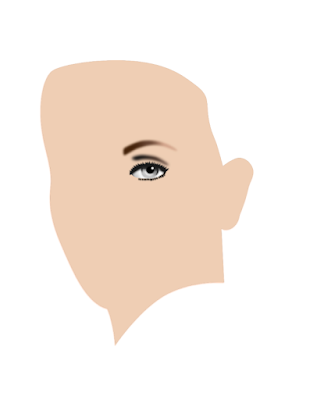 |
| Started drawing the face contour and left eye |
When drawing realistic vector portraits, I always start with the eyes, because they are the dominant factor in facial features. For drawing I use the pen tool and the node tool to fine tune. Most objects are given a Gaussian blur effect. Colour management in VectorStyler is very easy to use with great precision.