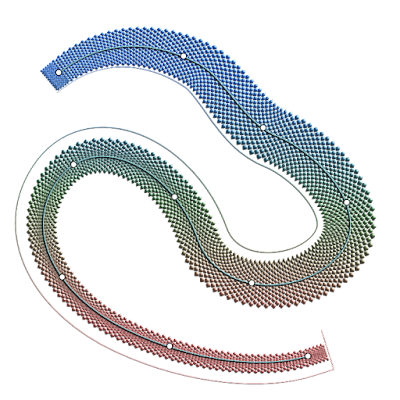This was an exercise to draw organic shapes in Affinity Designer. To the curves and strokes gradient colours, opacity and fx were applied. Vector drawing programs are commonly known to produce hard edges, but Affinity Designer is quite well capable of the opposite, which allows to draw realistic vector shapes, that resemble imagery that is created in pixel editing programs, while being re-scalable to any size without loss of quality. Vector images are also easily edited afterwards, easier than pixel art in any event, because each curve and stroke is a separate, editable object.
Affinity Designer allows object edges to be anywhere between hard and soft and even is capable of creating objects that have a varied level of softness in their edges, that I haven't been able to achieve so effectively and fast in the programs of the competition, while still being able to swiftly edit the blurred edge properties afterwards. The varied level blurring is done by multi-level clipping, gradient opacity and Gaussian blurring effect. Below on top you see the rendered image and below that the vector outline view. Click the images to see them in Google's Lightbox.
 |
| The rendered view |
 |
| The vector outline view |
Adobe Illustrator and CorelDRAW offer the Mesh Fill function with which similar looking effects can be achieved. But that technique is nothing but replacing a cluster of pixels of the same colour with a small vector area of one particular colour, that can be manipulated somewhat. Depending on the complexity of the object that is drawn, using this method can require a shedload of work, because all colours involved (in the reference image) have to be mis en place (selected and made available in a colour ribbon before drawing even starts), and each change in color has to be determined to be replaced by a vector area. Affinity Designer allows to use curves and / or strokes that can be clipped in more levels, which makes it easy to edit areas at a later point in time, which is a hell of a chore in Mesh Fill images, even when parts of objects are drawn separately.
In addition Affinity Designer allows to define transparent areas that are adjacent or inside to the colour filled ones or inside them, with either sharp or blurred edges (which are also editable afterwards). So, illustrators and designers that must or want to make images that include organic shapes, are absolutely better served by Affinity Designer. Especially artists that don't have to worry about legacy data from programs of the competition, will find that Designer suits their requirements excellently.